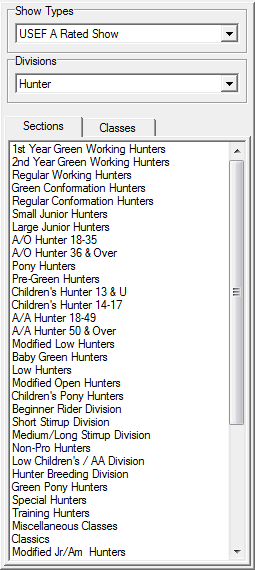Hunter Jumper Classes
When you create a new show you will initially have no classes and if you have the Hunter Jumper discipline selected your class list will look like this...
|
||
The Show Types box will only be shown if you have more than one show type, otherwise your one show type is implicitly selected and there's no reason for the box to appear. If the show types box is visible you may have to change the selection to display the set of sections and classes that you want. This is one reason that you should not configure more than one show type unless you have a very good reason for doing so, they are slightly inconvenient Sections and classes are also broken down by Division so if the Division you are working with is not currently selected you will need to change the Division selection. Next click on the Sections or Classes tab if required. Now select your item in the list and push it over into the classes table using the Add button...
|
||
Now you have added the first class to the show...
To add another First Year Green Hunter class just click the Add button again...
Note: The Class Number, Class Name, and Fee fields can be edited, the Section Name or Individual Class Type field is read only. |
||
Now let's make class 2 an under saddle class...
|
First click on the name of the class once (or twice if this is not currently the active cell). If you press any key at this point, the entire name will disappear. |
|
Click one more time to preserve the text. |
|
Now add the U/S to the name of the class name. Then press Enter or click on any other field to take out of edit mode. |
This is what the class list looks like now...
Note: ShowPro recognizes certain terms in a class name to denote an under saddle or flat class... U/S, Under Saddle, Flat, Walk, Trot, WT, Leadline, Lead Line, Pleasure, NTJ, and OTF. The term Model in a class name denotes that class as a Conformation Model class. Model classes that are not Regular Confirmation will receive half points. It is important that these classes are recognized by ShowPro so that championship points may be properly calculated where applicable. Using the above terms makes this happen. |
|
|
Click the Remove button to remove the highlighted class from the class list, should you need to. |
|
Click the Up button to move a class up in order. |
|
Click the Down button to move a class down in order. |
750 |
You can either Append classes to the end of the list or insert them at the highlighted position. |
Auto Combining USEF Sections
There is an option in File > Preferences "Enable USEF Hunter Jumper Auto Combine", if this option is on and you push over a section that is one of the USEF combined codes, i.e. 2400 Junior Hunter Combined, ShowPro will automatically create it as a combined class with all the original classes included. In the case of Junior Hunter you would get both age groups and both sizes. In the case of 2410 Junior Hunter Small or 2411 Junior Hunter Large you would get both age groups. This is essentially what we used to call pre-combining with no effort, you get the combined sections automatically. Using this feature causes the results you send to USEF to be of extremely high quality, the feature defaults to ON in File > Preferences. The underlying original classes that are automatically generated are numbered sequentially starting at 7501, you'll never see these numbers unless you uncombine something and you can edit them at that point if you want to. |