Combining Classes
|
On the show screen, to the left of the classes table, underneath the Add, Remove, Up, Down buttons are the two buttons shown to the left. The top of these buttons is used to combine classes. When you click on this button the Combine Classes dialog box is displayed... |
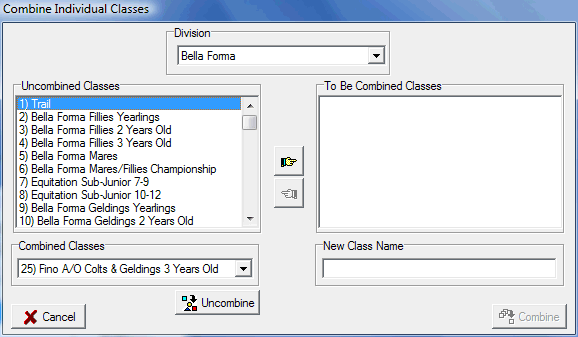
At the top is drop down box to select the division, the first step is to locate the classes to be combined so select the appropriate division. |
|
|
Next select the classes to be combined and push them over to the right using the Add button... |
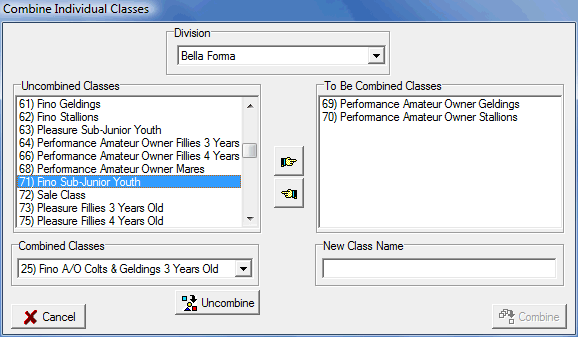
Next enter the name for the new combined class... |
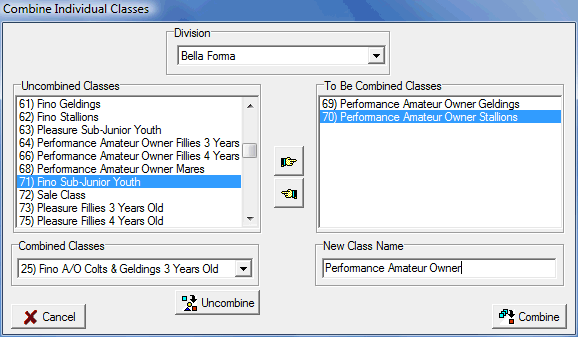
|
To finish click the Combine button. |
Uncombining Classes
|
To uncombine previously combined classes select the combined class in the Combined Classes drop down on the left side (show above) and then click the Uncombine button. |
See Also |