Classes other than Hunter Jumper classes can have up to eight judges assigned to them. OrgPro has a tool that allows you to assign judges to your classes and also to view those assignments once they have been made. When you click on the Class Judges button on the Points Screen the following dialog is displayed... |
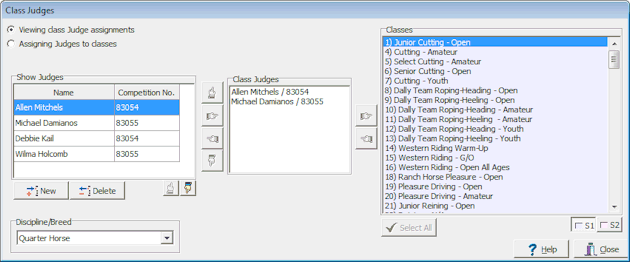
Again this tool is used to set or to view your judge assignments, to view your judge assignments select Viewing class Judge assignments, to set your judge assignments select Assigning Judges to classes. If you are using sub shows you will have a distinct list of judges for each sub show. Names will probably be duplicated in the different sub shows but the competition numbers will probably be unique. In most shows that have multiple judges each one has their own competition number, if that is the case for your show you should set the competition number, it will be a helpful reference. Setting Judges To set your judges...
Viewing Judges
|
|
When you have multiple judges configured a judge selector drop down box will appear underneath the placings table on the Points Screen, this enables you to enter a unique set of results for each judge. |